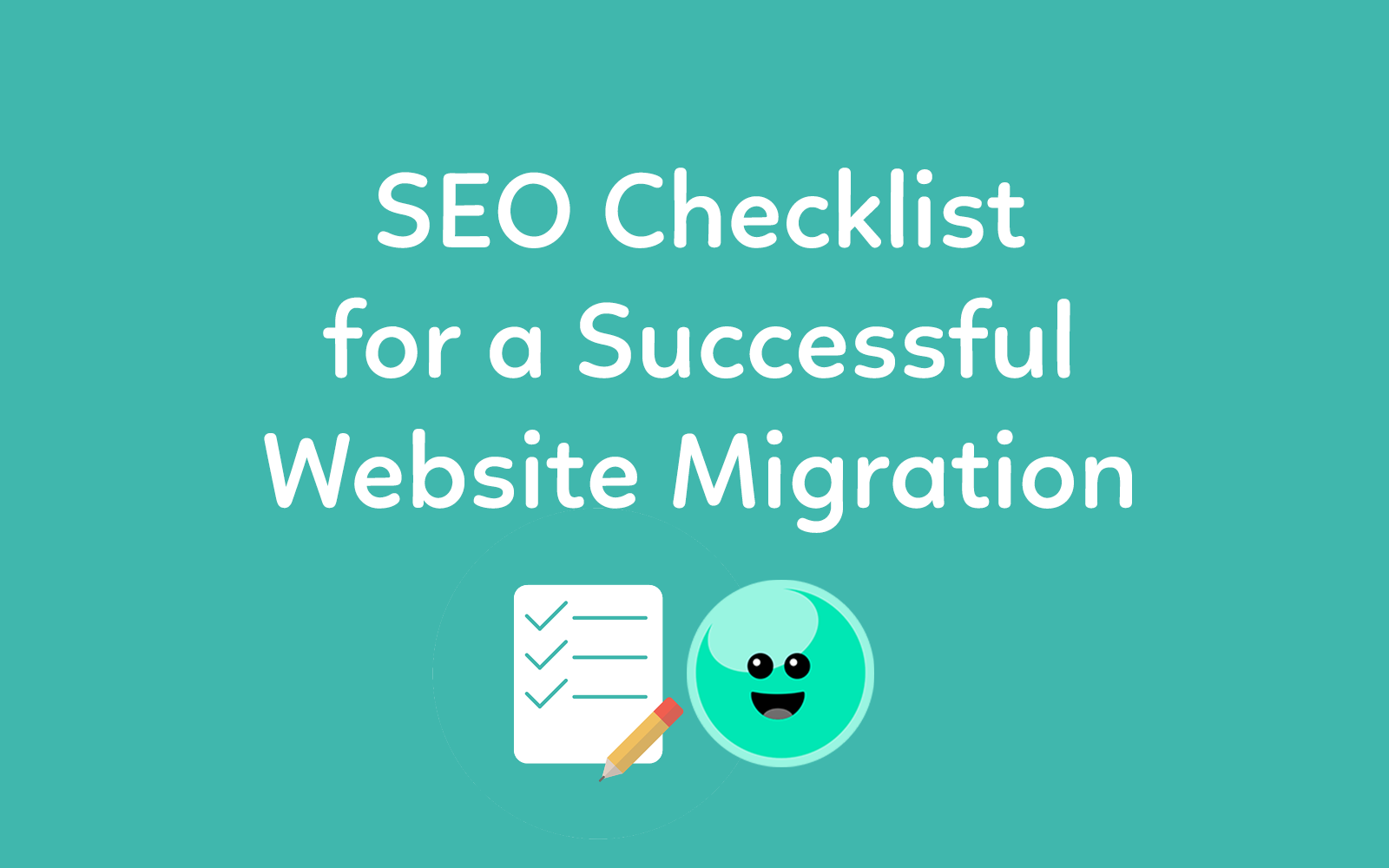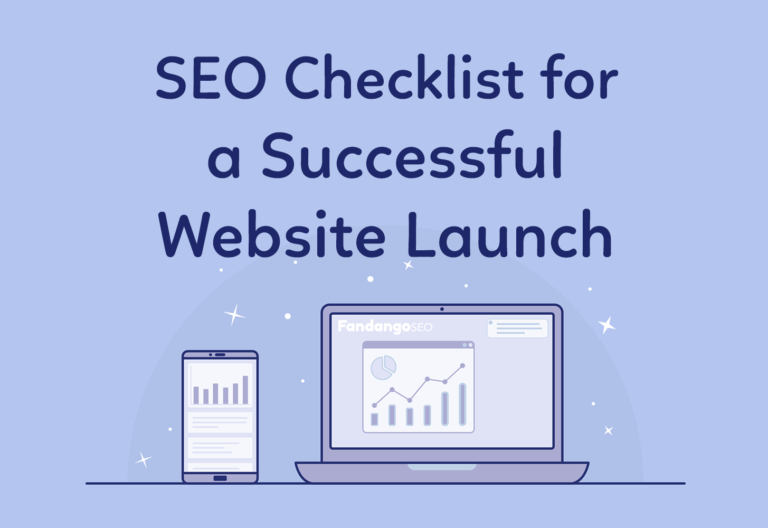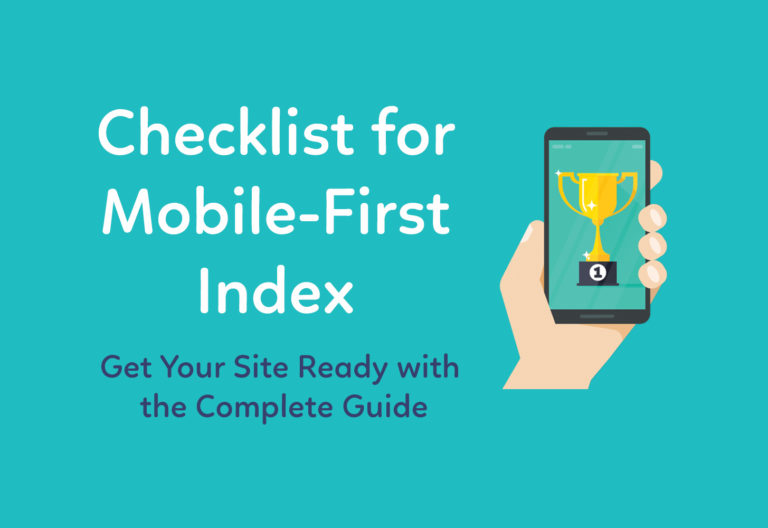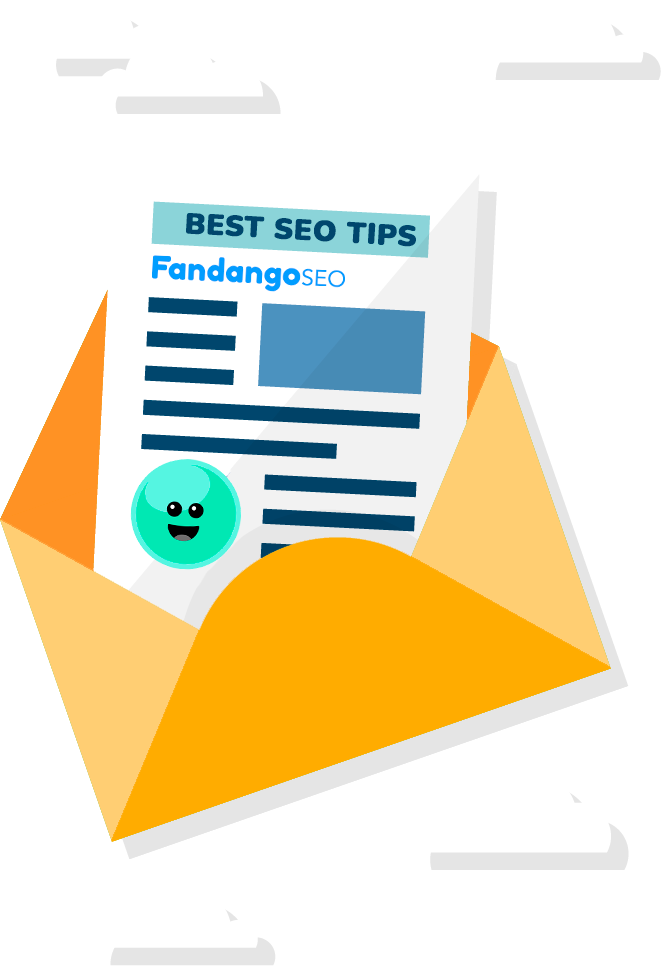If you are planning a site migration, be aware that this can significantly affect your SEO. Here is a complete checklist of everything that you should review while performing a migration. FandangoSEO is a useful tool that you can use for this task. Get all the relevant information needed to minimize your traffic fluctuation during the process.
Let’s begin!
SEO Checklist for a successful website migration
1. Test your site on a test server.
Test your new project using FandangoSEO (Add your site at Project Configuration – Staging tab) and find any errors.
- All your redirects work correctly.
- There are no errors.
Download our FREE Printable Checklist
Checklist for Web Migrations
2. Make sure you choose the best period.
A site migration often leads to a temporary drop in your traffic, and we know that it will never be a good time for that. If you are sure to perform a site migration, make sure to choose the best period to carry it out when your business is slow.
- Site migration is being carried at the best (less harmful) time.
3. Crawl your current site 301
- Crawl your old site using FandangoSEO and make sure to store all the crawled information.
- Get a complete list of URLs.
- Check that you don’t have any errors (404, redirects, etc.). Make sure to fix them if there is any, before the site migration. You don’t want to redirect them again once the new site goes public.
- Check if you have orphan pages and fix them if you find any.
4. Google Analytics data
- Export your Google Analytics data from the old site. Use it to make sure that there is no missing content on the new website.
- Find your current Top-linked pages. Make sure that they are kept in a good position also on the new website, after the migration.
- Add the new site in Google Analytics and check that it is running well. Track your traffic closely during the migration and a couple of weeks after the migration. If you find a sudden drop in traffic of a particular page, it’s quite possible that you have errors.
5. URLs Structure
- If you want to keep the same URLs structure and maintain the same domain, make sure that you have the same URLs in the new site as in the old site.
- If you want to change your domain name maintaining the same URLs, use .htaccess with a single rule that redirects all the URLs from the old site to the new one.
- If you want to change your old URLs to different URLs in the new site, set up your 301 redirects via .htaccess file or by code. Using regex in the .htaccess, you will be able to perform redirections quick and efficiently.
- For those pages where it is not possible to use regex, set individual redirects.
- If there is a URL that you don’t want to keep, you can send a 404 or 410 via .htaccess file or code.
6. Internal links update
- All HTML links in the new site must use the URLs of the new site. In other words, they should not return 301.
7. Canonicals
- There is no canonicalization to the old site. Use self-referencing canonical tags on the new website.
8. Check your content
- There is no duplicate content.
- IP address redirects to URLs.
- HTTP redirects to HTTPS.
- www and non-www are accessible. One of them redirects to the one that you’ve chosen as primary.
9. Customized 404
- You have a customized 404 that guides users to a determined page, avoiding them to leave the website.
10. Submit Sitemaps to Google Search Console
- Add site maps from both old and new websites in Google Search Console. This action will let Google know about your redirects and accelerate the process. Additionally, uploading the site map of the new website will help Google find and crawl your web pages quicker.
Remember that this list has been created to be used before, during, and after the site migration. Don’t forget to keep a close eye on your website after its launch to make sure the migration went smoothly. Let us know if you have any questions on this topic in the comments below. We’ll be happy to answer them. 🙂
Last Updated on January 28, 2024 by Victor Perez Vas